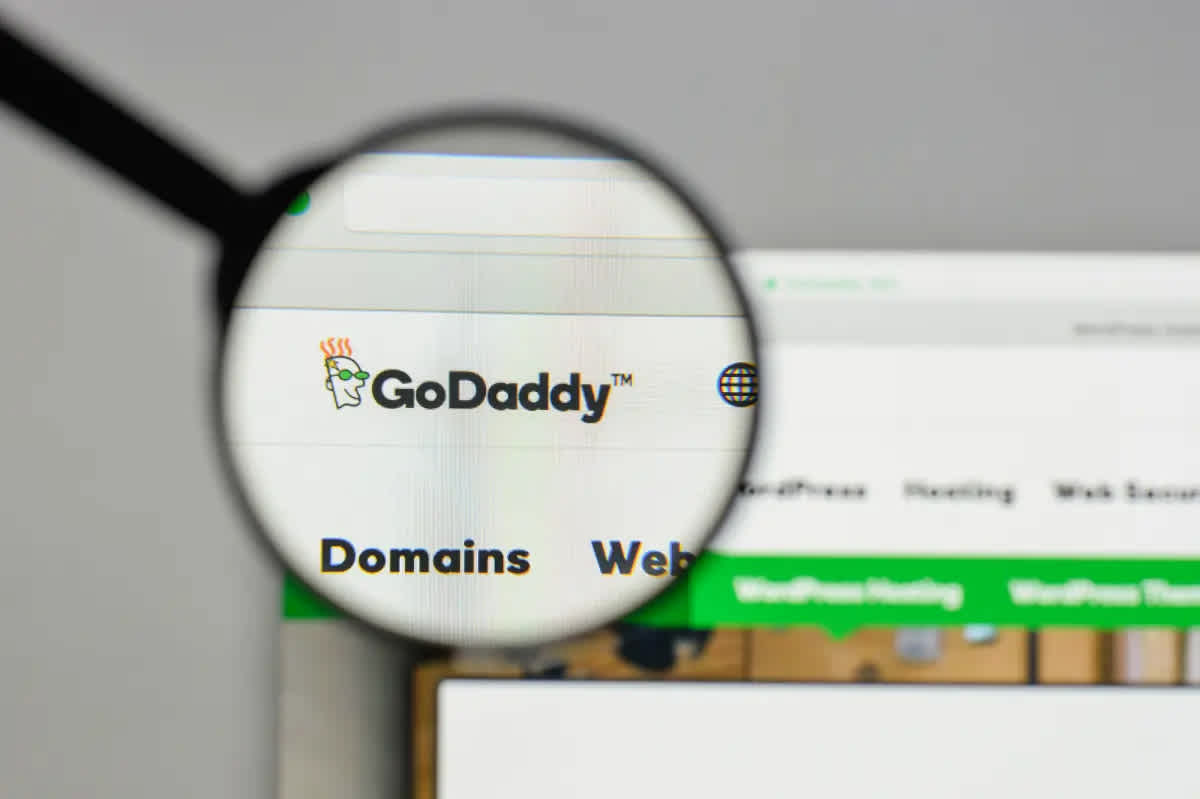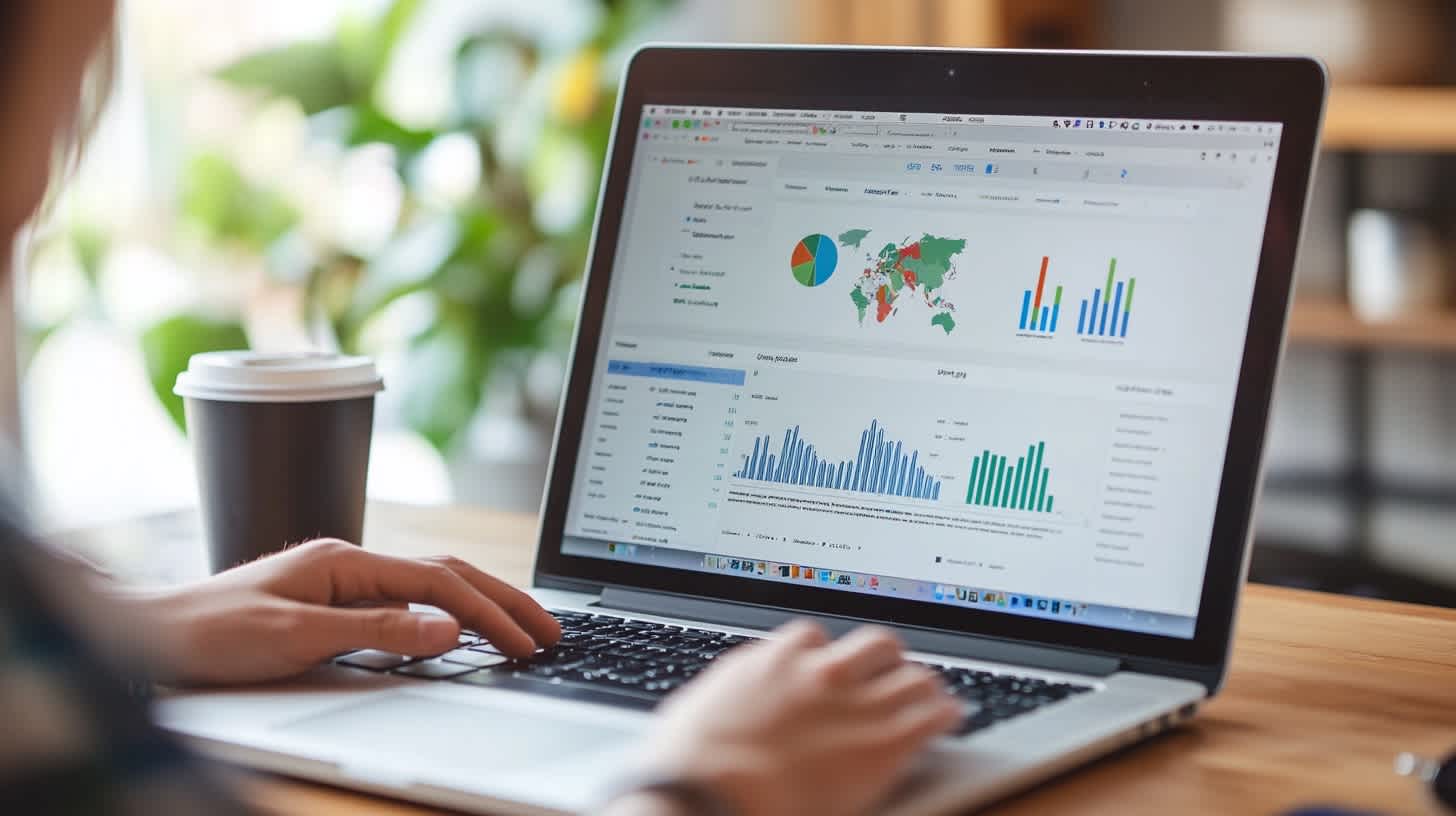Managing your business online often involves sharing your workload with others. Specifically regarding your website, you may need to grant another user access to some or all functional areas. This is where 'delegate access' comes into play. GoDaddy, one of the largest domain registrars and web hosts globally, has made it particularly easy to set up delegate access. But exactly how can you provide delegate access in GoDaddy? This detailed guide will walk you through every step of the process.
What is Delegate Access in GoDaddy?
Before we jump into the how-to, let's clarify what delegate access in GoDaddy is. In short, delegate access in GoDaddy allows you to grant another individual permission to manage certain services in your account on your behalf. This feature provides a safer, more convenient way to let others help manage your GoDaddy services without giving up your account login credentials.
How to Provide Delegate Access in GoDaddy: Your Step-by-Step Guide
GoDaddy has intuitively designed its delegate access feature. Follow these in-depth steps to set up delegate access successfully.
Step 1: Log in to your GoDaddy account
This seems pretty straightforward, but it's the first step. Head over to the GoDaddy homepage and enter your username and password to log in to your account. If you’ve forgotten your login information, utilize GoDaddy's password recovery tool.
Step 2: Navigate to Delegate Access Section
On your GoDaddy Account Manager page, click on your name located at the upper right-hand corner of the site. A dropdown menu should appear. Look for and click on the "Delegate Access" selection.
Step 3: Start the Delegate Access Process
Once you're on the Delegate Access page, two sections will appear: "People who can access my account" and "Accounts I can access." In the section titled "People who can access my account," look for and click on the "Invite to Access" button.
Step 4: Enter Delegate Information
In the new window that pops up, you’ll need to enter the name and email address of the person you're granting access to. Make sure you double-check the accuracy of the information to avoid any mishaps.
Step 5: Choose Permission Level
On the same screen, you will be prompted to choose the level of access you wish to give. You have a choice between granting access to "Products and Domains" or "Products, Domains, and Purchase up to a specified Dollar Limit." Make your selection wisely based on the level of trust and the tasks you shared with the delegate.
Step 6: Send Invitation
After confirming all the information you’ve entered, you can now send the delegate access invite by clicking the "Invite" button. An email invitation detailing the delegate access and how to accept it will be sent to the provided email address.
Delegate Access in GoDaddy
If you wish to review or revoke delegate access at any time, you can simply navigate to the Delegate Access page following the steps above. Remember, your digital security and privacy are paramount, so think carefully before providing delegate access in GoDaddy and periodically review your settings.
By now, you should be more confident in your ability to provide delegate access in GoDaddy. Whether it's for your personal blog, your small business, or a large corporate site, this guide will serve as your roadmap to granting others access to your GoDaddy account securely. So go ahead, start sharing your digital management needs with trusted individuals using GoDaddy's Delegate Access.
Frequently Asked Questions about Delegate Access in GoDaddy
Why Should I Provide Delegate Access?
You might want to provide delegate access if you have a web designer or a developer who is taking care of your site. This method allows them to manage certain aspects of your GoDaddy account without compromising your account’s security.
What is the Difference Between Access Level: Manage Products & Manage Products and Purchase?
The 'Manage Products' access level allows delegates to view and make changes to your domains, hosting, and other products, but they won’t be able to make any purchases. On the other hand, the 'Manage Products and Purchase' level enables delegates to not only manage your products but also make purchases on your behalf. However, they won't have access to sensitive information such as your payment methods.
Can I Revoke the Delegate Access Whenever I Want?
Yes. The primary GoDaddy account holder can revoke the delegate access at any time. To do so, simply visit the 'Delegate Access' page in your account, find the delegate’s name, click on the 'Action' button besides their name and select 'Revoke Access'.
Can Delegates Change Account Settings or Account Information?
No, delegates cannot change any account settings or information. The Delegate Access feature only allows these users to manage the products and services within the GoDaddy account. It does not allow them to view or edit the sensitive account information such as account settings, password, profile information, or payment methods.
Is There Any Limit on Number of Delegates?
No, currently GoDaddy does not impose any limit on the number of delegates you can add to your account. However, it's always recommended to add only trusted people as delegates to ensure the safety and integrity of your GoDaddy account.
This guide should help you get started on managing delegate access in GoDaddy. Remember, delegate access is a great feature to assist you in managing your GoDaddy products and services but ensure you only grant this access to individuals that you trust.
Summary
So, that's all there is to giving delegate access in GoDaddy. It's plain sailing once you know how to navigate the system. Remember this isn't just about letting someone else handle your domain; delegate access also empowers you with the freedom to pursue other tasks within your business. So, now you know "How to Provide Delegate Access in GoDaddy", don't hesitate to leverage this feature to increase efficiency in managing your web assets.
Learning "How to Provide Delegate Access in GoDaddy" is a key skill if you are managing a business and utilizing a GoDaddy domain. Once you get the hang of it, you'll find that it's a true game-changer. It allows you to focus on your main business while trusting that someone else is taking care of your web hosting details. Remember, delegate access is a tool to help make your life and work easier.
As we've seen, providing someone else with delegate access in GoDaddy can be a straightforward process. By following the steps outlined, you’ve now mastered "How to Provide Delegate Access in GoDaddy", and that is quite a feather in your cap. This ability not only allows you to keep things running smoothly but also ensures you can give trusted individuals the ability to help manage your domain effectively.
About WebPerfex
Located in the heart of Sacramento, CA, WebPerfex is a forward-thinking boutique digital agency committed to creating impactful online experiences. With an unparalleled passion for all things digital, our energetic team brings creative flair and technical expertise to every project we undertake. Whether it's designing a captivating website, launching a comprehensive digital marketing strategy, or building a powerful SEO campaign, we at WebPerfex strive to deliver results that exceed expectations, helping businesses of all sizes thrive online.